 At first blush, Offensive Security can seem like an oxymoron or a misnomer. Are we saying that the best defense is a good offense? Not really. When people say that in the traditional sense, they usually mean that by attacking, you don’t give your opponent a chance to attack you, therefore there is less for you to defend against. That’s not what we’re doing here. We are not out attacking the “bad guys” in an attempt to tie up their resources to keep them from attacking us. What we’re really talking about is attacking ourselves internally or through a third party vendor.
At first blush, Offensive Security can seem like an oxymoron or a misnomer. Are we saying that the best defense is a good offense? Not really. When people say that in the traditional sense, they usually mean that by attacking, you don’t give your opponent a chance to attack you, therefore there is less for you to defend against. That’s not what we’re doing here. We are not out attacking the “bad guys” in an attempt to tie up their resources to keep them from attacking us. What we’re really talking about is attacking ourselves internally or through a third party vendor.
Offensive security refers to proactive measures taken to identify, assess, and mitigate vulnerabilities within a system before malicious hackers can exploit them. Unlike defensive security, which focuses on protection and prevention, offensive security involves simulating attacks to uncover weaknesses and bolster defenses. This approach is also known as ethical hacking or penetration testing.
The hacking is “ethical”, because the people performing the exercise have permission to do it and share all of their results with the target and don’t keep, use, or share any vulnerabilities or data they might uncover with the outside world. Penetration testing (pen testing) is a process that involves simulating cyberattacks to identify vulnerabilities in a system, network, or application. Ethical hackers use the same techniques as malicious actors to find and fix security flaws.
Taking this up a notch is something called Red Teaming. Red teaming is an advanced form of penetration testing where a group of security professionals, known as the red team, emulate real-world cyberattacks over an extended period. Their goal is to test the organization’s detection and response capabilities. These groups perform vulnerability assessments, which involves systematically examining systems for vulnerabilities, typically using automated tools. While less thorough than penetration testing, vulnerability assessments provide a broad overview of potential security issues. In addition, offensive security professionals will often use social engineering attacks to exploit human psychology rather than technical vulnerabilities. Offensive security professionals also often conduct phishing simulations and other tactics to test an organization’s security awareness.
So that explains a little of what these teams do, but let’s consider a little more of the why.
- Proactive Defense: Offensive security allows organizations to identify and address vulnerabilities before they can be exploited by attackers. By staying one step ahead, companies can significantly reduce the risk of data breaches and other security incidents.
- Improving Security Posture: Regular penetration testing and vulnerability assessments provide actionable insights that help organizations strengthen their security posture. This ongoing process ensures that defenses evolve in response to emerging threats.
- Compliance and Regulatory Requirements: Many industries have strict compliance and regulatory standards that mandate regular security testing. Offensive security practices help organizations meet these requirements and avoid potential fines and penalties. I can tell you that in several audits and compliance engagements that I’ve had recently that they’ve wanted evidence that we regularly conduct offensive security operations against our company.
- Incident Response Preparedness: Red teaming exercises and other offensive security activities help organizations test and refine their incident response plans. This ensures that in the event of a real attack, the organization is prepared to respond quickly and effectively.
Ethical Hackers (or White Hat Hackers) are the backbone of offensive security. We’re talking about individuals who have the skillset to “be the bad guys” (Black Hat Hackers), but instead earn a living helping others be prepared. The important thing, though, is that you don’t have to be born a hacker, spend time in the seedy underbelly of the internet, nor wear all black to go into this field. There is a lot of reputable training available and some respected certifications that you can get that can help your employment chances in the field (CEH and OSCP to name two).
If you’re interested, give it a shot. There is almost no barrier to entry. Sites like TryHackMe and HackTheBox have free tiers and there are tons of YouTube channels offering training and walkthroughs and advice. I plan on spending a fair amount of time in future posts talking about various security topics – often from the Offensive Security angle – and working through some of the problems available to us on places like TryHackMe, HackTheBox, and VulnHub so that I can also give back a little and add one more resource to the pile in gratitude to what has been given to me, so stay tuned for that.
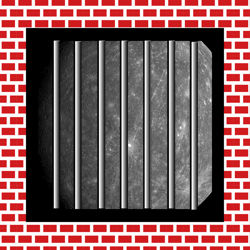 In my
In my 
 In the realm of network security, firewalls play a crucial role in protecting our digital assets from various threats. Whether you’re a budding IT professional or just curious about how network security works, it’s essential to understand the different types of firewalls and how they function. This blog aims to demystify these critical security components without oversimplifying or using buzzwords.
In the realm of network security, firewalls play a crucial role in protecting our digital assets from various threats. Whether you’re a budding IT professional or just curious about how network security works, it’s essential to understand the different types of firewalls and how they function. This blog aims to demystify these critical security components without oversimplifying or using buzzwords. In today’s world, security is more than just locking your doors; it’s about safeguarding your presence online. Firewalls serve as the first line of defense in network security, but what exactly are they, and why are they crucial for both servers and personal devices like laptops and desktops? Let’s delve into the world of firewalls and understand their role in protecting our privacy.
In today’s world, security is more than just locking your doors; it’s about safeguarding your presence online. Firewalls serve as the first line of defense in network security, but what exactly are they, and why are they crucial for both servers and personal devices like laptops and desktops? Let’s delve into the world of firewalls and understand their role in protecting our privacy.